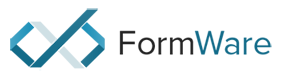I have a Creality Halot One Plus. I have tried modifying the Creality Halot One profile but my printer keeps saying “This model does not match the printer”. I have viewed the file in UVtools and the model is listed as CL-89L. I have changed the Halot One profile’s resolution and table size settings to match my Halot One Plus, however I cannot find a menu that will allow me to change the model from CL-89L to my model CL-79. How can I change this? Thank you, Martin
How to change printer model from CL-89L to CL-79
Hi Martin,
Mmm It’s the absolute downside of all these printers with their own binary file formats…
there is a hack but it’s not super handy.
Slice the job as you did Halot One i.e.
Import the job (print jobs menu)
Click the properties, navigate to PrinterModel, double click the char array.
Edit the values.
Export the job (print jobs menu).
That changes the value of that header setting.
That said; i have no idea it will work. Let me know.
If that doesn’t work i’ll check the formats of new printers for the next update. 1-2 weeks.
Elco
So, when I import the print job the properties menu doent look the same as yours. First, mine does not have a “Misc” drop down menu. However it does have Display Mode, File, and General. The individual property settings are not shown the same as yours either. For example, under your Misc drop down it has specific selections like PrinterModel. On my menu the selections look like “#=zeiAV1Jw=” and the next column has “.cxdlp” which is obviously the file type that will be saved. I have looked at all of the values in the second column and there is nothing that looks even close to Char[]Array or anything that resembles a printer model. Is there an “advanced” or “expert” setting somewhere that needs to be activated for the menu’s to be displayed like what’s shown on your screen?
Hi Martin,
I’m sorry; i didn’t check that.
Our code is obfuscated in release builds. We moved to different settings for this so these properties now have encrypted names. I will see what i can do in next release…
I need to clean up that stuff anyhow.
For now i’m sorry; i can’t help you with this without update.
You could try and hook up UVTools if they have already integrated the format?
Just convert a PNG output, then call their app from our software. Should be able to convert it then is my guess.
kind regards
Elco
Thank you. It would be nice to have in a future update, a parameter text box under Configuration - Machines allowing the user to change/modify the printer model along with the printer name. If the user tries to add their own printer or modify the parameters of an existing printer to use with a printer that’s not supported… without the correct printer model in the print file, the printer gives the error msg: “This model does not match the printer.”
Martin
For what it’s worth; i’ve revised the cxdlp formats once again.
Alogn with some other bugs i’ve also updated the model parameters.
I’ve added an additionaly optoin that if you start the machine name with CL-… or CT-… it will take that as a model parameter. I’ve added al current machines; but for the future perhaps they come up with new serial numbers.
Will be released in 1-3 days.
kind regards
Elco