Good Morning Everyone
I kindly asked if anyone can give me good print settings and support column settings
for Wanhao D7 PLUS.
Thank you so much
Best Regards
Andrea
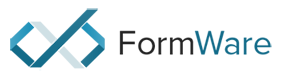
Good Morning Everyone
I kindly asked if anyone can give me good print settings and support column settings
for Wanhao D7 PLUS.
Thank you so much
Best Regards
Andrea
Hi Andrea,
That is a very tricky question.
I have found the D7 Plus works well with manufacturer’s recommended settings (I use Monocure Rapid resins) as long as you are printing in the center of the bed.
If you are printing outside the central area (which is about 5cm x 5cm) then you should calibrate the UV LED.
Use the tool provided in Formware to do this. The procedure creates a mask file you can use to even out the UV light across the bed so larger objects will print more consistently. When using a mask this will dim down the bright central area so you will have to take more time for each layer.
I created two masks. One prints the full bed from edge to edge less a 2mm deadzone all around the bed. Another prints in the ‘central zone’ where I place a 14mm deadzone all around the bed.
Unfortunately I have found that the UV light output by the LED module is not consistent from module to module so someone else’s settings may not be of much use to you. I replaced my module and found I had to do the calibration all over again.
If someone can tell me how to attach files in this forum I will attach my configuration file and the two masks.
Hope that helps,
Tony.
Good morning
thank you so much for the tips I will try to calibrate the uv
and I will do some tests
thank you again
possibly if you can not attach files here on the forum
you could leave me a link to WETRANSFER where I could download
thank you very much
Fantastic support from FW3D. I wanted the files to be available for anyone who might be interested so Formware have enabled adding files on the forum.
Some explanation is required so here it is:
The file UV Mask how to notes.doc contains tips on using the attached mask files. Please read that first.
If you are feeling lucky you can try the png mask files for my printer.
So the attached files are as follows:
My exported settings for the Wanhao D7 Plus in Wanhao D7 Plus FW3D settings, Feb.26, 2019.xml (1.0 MB)
Is it worth all the trouble? Yes. Check out the full bed test print of pylons covering the full bed.
Sorry, I accidentally ended the post.
So here is the ‘how to’ document:
UV Mask how to notes.doc (239.5 KB)
The Central Zone mask is here:
And the Full bed mask here:
In the settings file the slice profiles for central zone printing are clearly labelled. The other three profiles are for the full bed.
To print without a mask uncheck to use the mask in the DLP settings and use recommended exposure settings from the resin manufacturer but print only in the central 5cm x 5cm region.
Here is a simple block that covers the full bed. I use this to ‘print’ the mask on the vat just to see what it looks like, check the ‘how to’ doc for more details on that.
OverfullbedBlock_D7Plus.stl (1.6 KB)
The calposts stl file I used in the images is too large to upload. I don’t recommend printing this to start because if the settings are not right you end up with hundreds of tiny discs in the vat. I am checking on getting these files to you with Formware.
Finally here are the actual Step 3 values for the full bed mask in a screenshot:
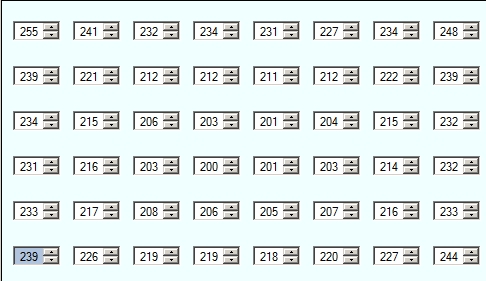
Good luck,
Tony.
No problem.
Again Formware has come through. I can add zip and rar formats now so here are the pylon test files. Super support.
Test files to check calibration.zip (2.5 MB)
To make things easier I have created two separate machines. One for printing in the central zone of the D7 (14mm deadzone) and the other for printing the full bed (5mm deadzone).
FormWare Machine Profiles.zip (15.1 KB)
OOPS! I made an error in my settings.
Normally I print symetrical parts so I didn’t notice it. Yesterday I printed some parts with letters on them. The lettering is mirrored! I have asked Formware to help me fix it. This will require checking off ‘Flip slices in X direction’ and/or ‘Flip slices in Y direction’ in the slice export options tab of the print profiles.
Very sorry about that.
This may also affect the mask images. Once Formware gets back to me I will post the corrected profiles and mask images here.
Hi,
Formware has already gotten back to me. You simply can not get better tech support than these guys provide.
I will have to run some test prints to confirm things so it will take a day or two.
I have finished checking things. With Formware’s help I have determined that for the Wanhao D7Plus Flip slices in Y direction (height) must be checked in the Slice Export Options tab for each print profile.
D7Plus settings, Y flipped.zip (184.6 KB)
In addition the mask images I provided before must be flipped top to bottom to match this new setting.
The only difference this makes to the prints is that text is not reversed.
Finally, proof that the new settings work is shown in this image.
Sorry about the confusion but I really had no idea this was happening until I printed some parts with text on them.
I just found an error in my Central Zone Only settings file. I almost always use 50um layers so I failed to notice that both the 35um and 100um profiles were also set to 50um. The full bed settings file is correct.
I have corrected those errors in this Central Zone settings file:
Wanhao Duplicator 7 Plus Central Zone Y flip.zip (7.6 KB)
You can easily make the change manually by going to Options>Machines>Wanhao Duplicator 7 Plus Central Zone>Print Profiles>100um. At the top of the page is Slice thickness in micrometer. Change this from 50 to 100 and save. Then change the 35um profile from 50 to 35.
Sorry about that!